Getting Started
To get started, you will need to download the latest Mint release, and configure settings like mod.io authorization details and path to the game.
Downloading the Latest Release
Mint supports both Windows and Linux platforms. You can download the latest version of Mint at https://github.com/trumank/mint/releases/latest.
- For Windows users, download and extract
mint-x86_64-pc-windows-msvc.zip. - For Linux users, download and extract
mint-x86_64-unknown-linux-gnu.zip.
The mint executable can be placed anywhere you like.
Configuring Mint
Upon first usage (or if you deleted the configuration files), you will need to provide some basic information to Mint.
Providing the Path to your Deep Rock Galactic Installation
-
Click on the cogwheel located at the bottom of the GUI to open the settings window.
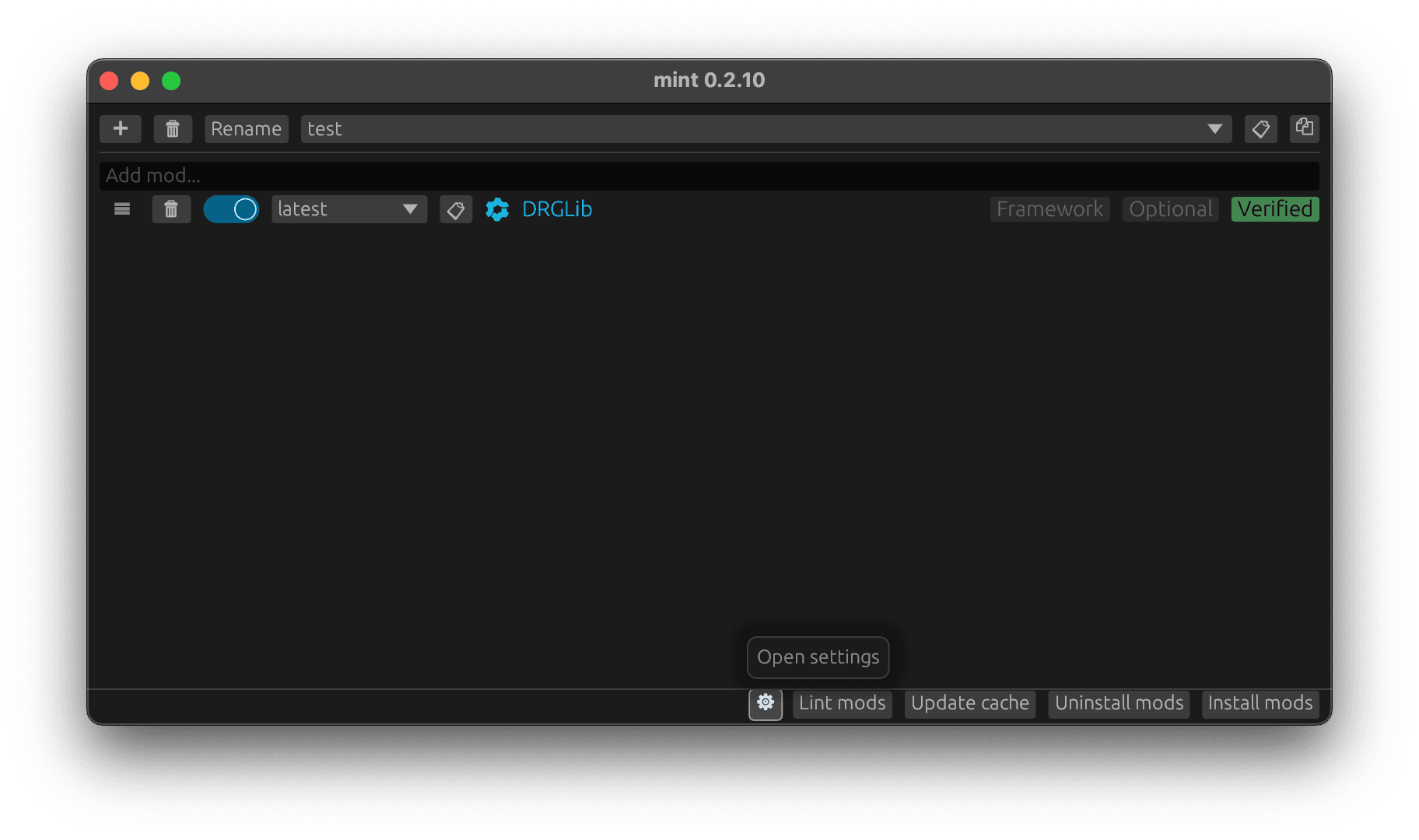
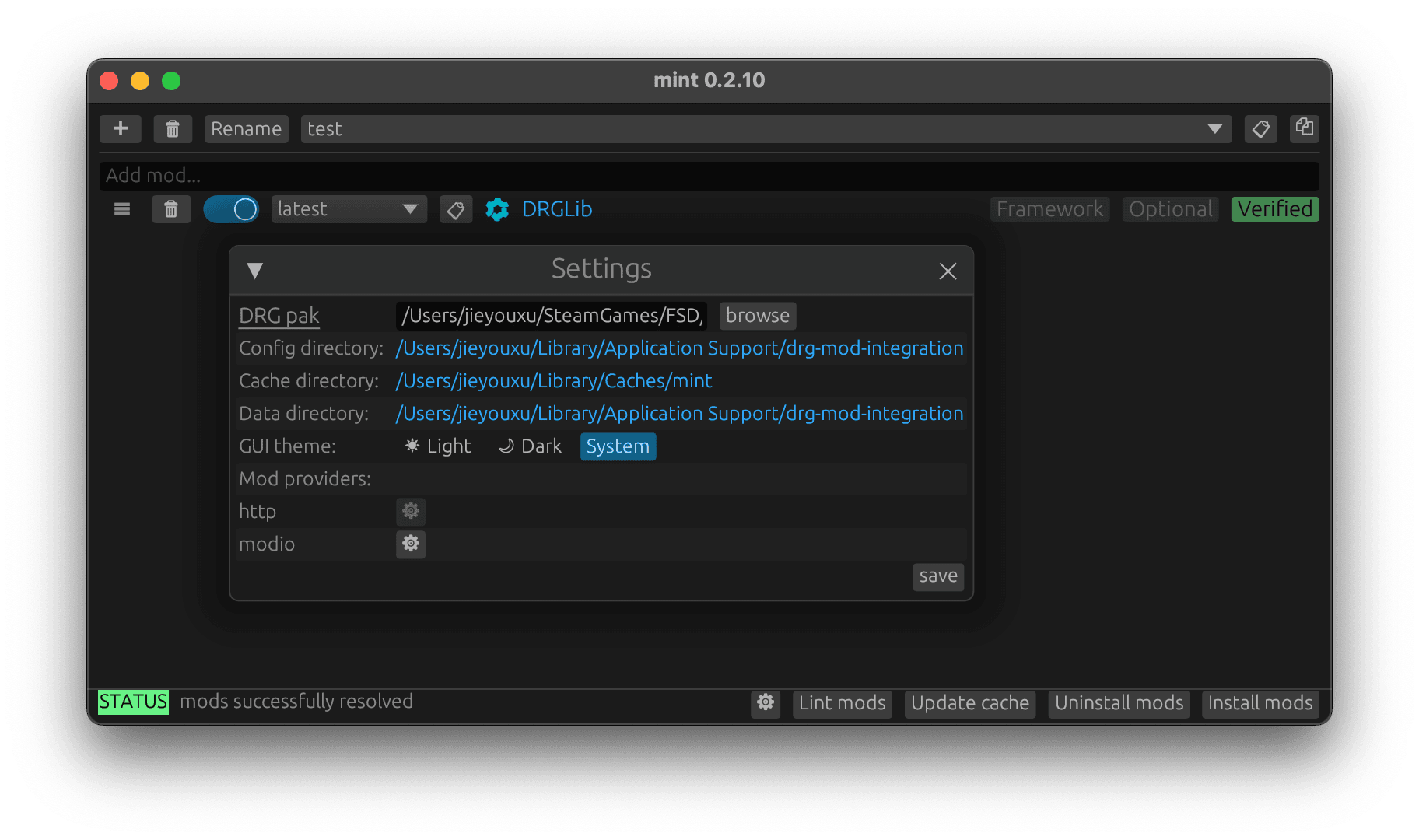
-
You will need to provide the path to your Deep Rock Galactic installation. Specifically, you need to provide the path to
FSD-WindowsNoEditor.pakwithin the Deep Rock Galactic installation. This is usually found at e.g.C:\Program Files (x86)\Steam\steamapps\common\Deep Rock Galactic\FSD\FSD-WindowsNoEditor.pakon Windows. You should click on the browse button and navigate to<STEAM_LIBRARY_PATH>\Deep Rock Galactic\FSD\FSD-WindowsNoEditor.pakand select that file.
Providing a mod.io Authentication OAuth Token
If you would like to use mods from mod.io, then you will need an OAuth token from mod.io. You can generate a mod.io OAuth token at https://mod.io/me/access. You will need to accept the mod.io API terms and conditions.
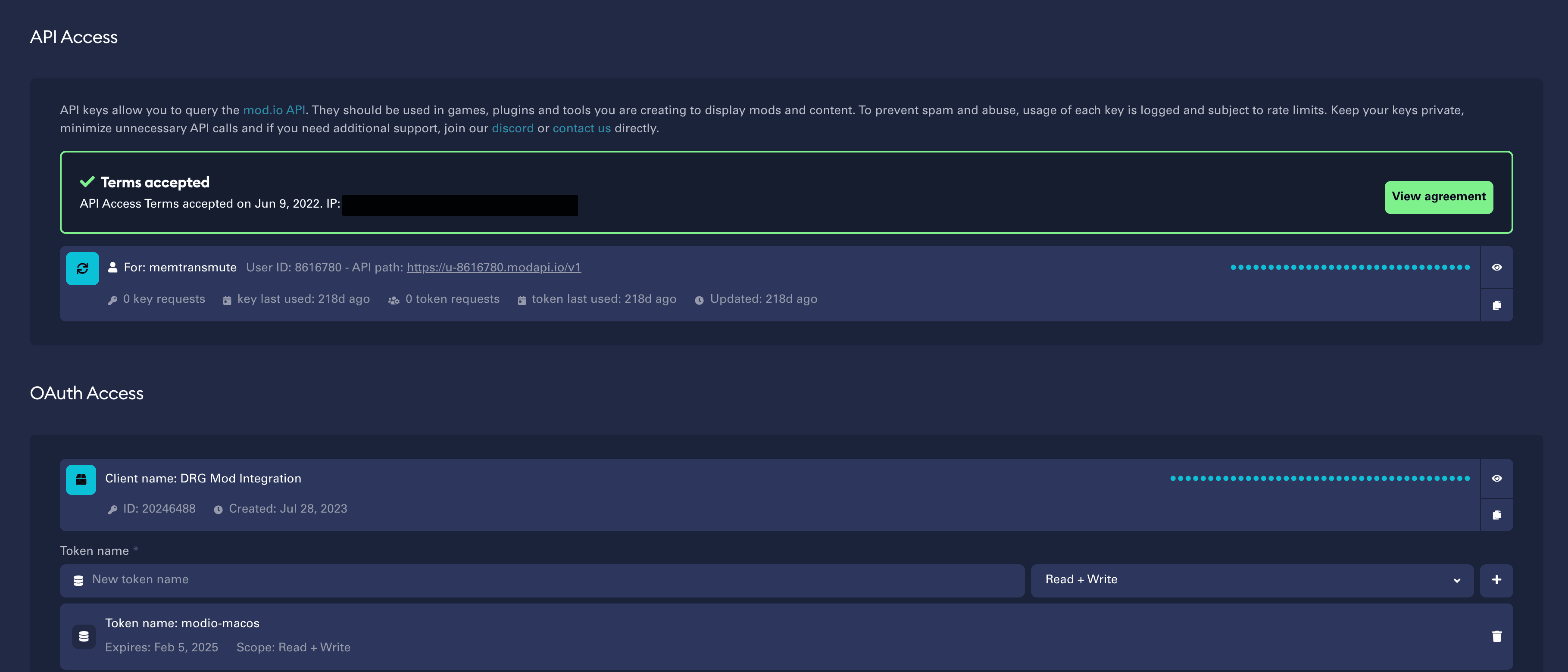
- You will need to add a new client under OAuth Access. You can call it e.g. "Mint".
- For that client, create a new token with read-only scope. You can call it e.g. "modio-access".
- Copy the generated token into the tool by clicking on the mod.io cogwheel within the settings window.
Adding Mods
After providing the path to your Deep Rock Galactic installation and a mod.io OAuth token if you would like to use mod.io mods, you are now ready to add mods to your current profile. A profile is a collection of mods, and you can switch between profiles to easily change the set of mods that you would like to use.
Mint supports mods from 3 kinds of sources:
- mod.io mods: e.g.
https://mod.io/g/drg/m/sandbox-utilities. - Network mods: e.g.
https://example.org/random-mod.pak. - Local mods: e.g.
C:\Downloads\RandomMod.pak
You can add mod.io and network mods by copying and pasting the mod.io or network link to the mod
into the input field and pressing enter. You can also add a local mod this way by providing the
absolute path to the local mod (e.g. C:\Downloads\RandomMod.pak).
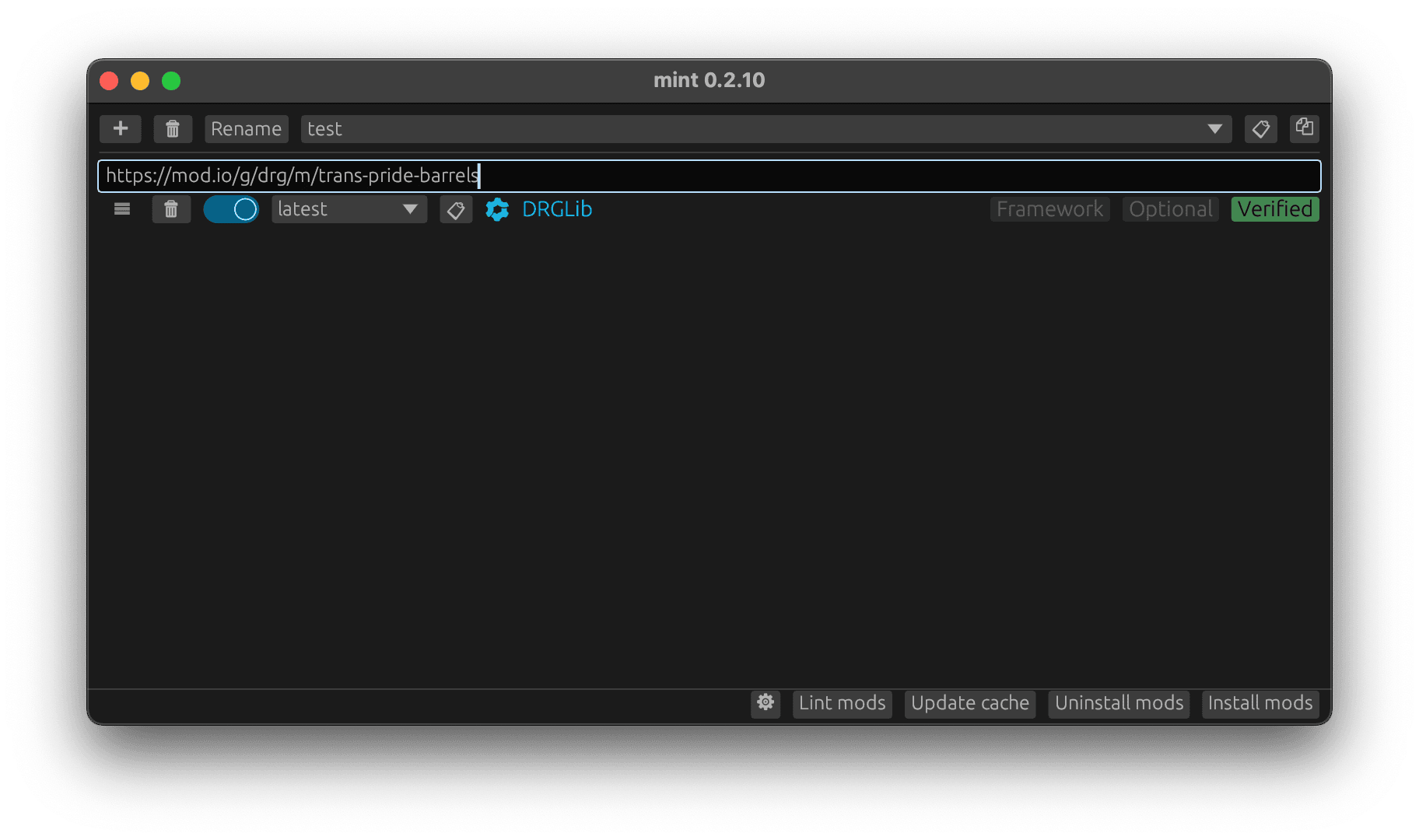
For local mods, you can also add them to the current profile by dragging-and-dropping the file from File Explorer on to the Mint window.
Migrating from mod.io
You can make the migration from the official mod integration by:
-
Subscribing to the A Better Modding Menu mod: https://mod.io/g/drg/m/a-better-modding-menu.
-
Clicking the "Copy Mod URLs" button in game.
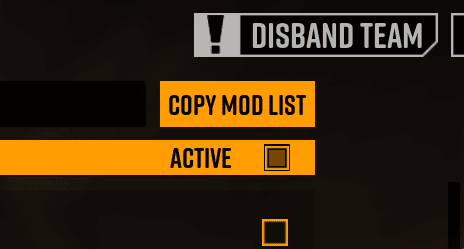
This will copy a list of mod.io URLs, and you can paste them into the input field inside Mint and then press enter.